Gearing up for a new season means completing tour guide training as quickly as possible. One of the best ways you can save time is by creating training videos for the software you use.
These days, almost everyone in the workforce knows how to use a computer — it’s the software they might be unfamiliar with. Using a video tutorial, you can train your employees on how your business operates with software like Checkfront or your POS system. This saves time for everyone involved.
In fact, it’s a huge part of what we do here at Checkfront. From walkthroughs to short tutorials to personalized support — we find videos to be the easiest way to train people and communicate ideas.
Here are my top tips for creating software tutorials including suggestions on how to record and share:
1. Make a plan!
You don’t want to figure out what videos to record as you go. This might lead to missing critical steps or conversely, recording way too much. Sit down and make a list of every software program you need to train on. With that list, figure out what parts of each software will be relevant for the trainee to learn. Finally, add some frequently asked questions your employees have about the software.

2. Break it down
If you have one long tutorial for every piece of software your trainees will be pressing pause before the end in desperate need of coffee.
Instead, break down your software tutorial into subtopic videos. Bite-sized content is easier to consume and remember. And, if your employee needs to look back and review a piece of information, they can easily find the related video.
You can create several videos for one software program that cover the basics and frequently asked questions.
For example, say you want to train on how to use your Checkfront account. You can start with these subtopics:
- Navigating Checkfront
- Creating or editing a booking
- How to check-in a customer
Aim to keep video length between 1-7 minutes — the shorter, the better.
If you want more simple tips on creating screen recordings, there are 24 on Screencastify.
3. Create a schedule
Recording and editing a video will be more time consuming than you think. Though your goal might be to finish all videos within one day, you should be more realistic. With everything else on your plate, the quality of your videos could suffer due to distractions — like answering emails.
So dedicate time strictly for video creation. Schedule an hour or two — whatever works for you — to focus entirely on the recording and editing process. In that timeframe, plan to record 1-3 videos. This project will be less overwhelming if you tackle it over the span of a week rather than one day.
4. Recording
There are three important elements of screen recording:
- High quality screen recording software
- Microphone audio in a quiet space
- A handy glass of water to keep your mouth from getting dry while talking
Webcams can also be used if you want to add a personal touch — but if you are on site with your employees often — it’s not necessary to show your face on video.
Here are two software programs I recommend to use for your screen recording:

Basic: Loom (Free Version Available)
Link: http://www.useloom.com
Loom is a Google Chrome screen, microphone, and webcam recording software. It is extremely simple to use and even better, it’s completely free! With Loom, you’re able to start recording within minutes of signing up and it includes simple trimming options.
There are many great features included with Loom:
- Easy-to-use trimming options
- Ability to download, email and embed — or let Loom host your video content
- Password protect any video
Also, Loom publicly displays their roadmap. Despite an already stellar product, they look to be headed in the right direction.

Advanced: TechSmith Camtasia (Free Trial available)
Link: https://www.techsmith.com/video-editor.html
At the cost of $199 for a full software license, Camtasia reigns as the most powerful, but simple, screen recorder and video editor. If you’re brand new to creating videos, but want to do more — like adding transitions, text, pictures, and arrows — you’ll find Camtasia the quickest and best option to get started.
5 . Editing
I highly encourage you not to overthink the editing process. The intent of the training video is to communicate an idea, not impress your employees with flashy transitions and motion graphics. After you finish recording, only trim out the parts with long pauses or unnecessary information. Keep it simple. Your goal here is to produce content, and I promise you will improve naturally over time.
6. Sharing
Once you’ve created your videos, you’ll need to get them to the eyes of your employees. There are really only two ways to do this: locally on a shared work computer or on their own device.
If you have a computer dedicated to hosting training materials, simply download or publish the files directly to your computer. Keep them all in one training folder along with other documentation the new employees should read.
If you have more than a handful of employees that all need to train — it might be best for them to watch on their own devices and I’ve included two services below on what I recommend to deliver the videos.
For sharing to different devices:
Basic: Google Drive (Free Storage up to 15 Gigabytes)
Link: http://drive.google.com

At the basic level, a Google Drive account comes with 15 gigabytes of storage. If you create a new Google account specifically for training, 15GB should be more than enough for the amount of video you’ll need to share with an employee to get them started.
Using Google Drive, organize your folders as training sections, then upload all relevant documents and videos into the appropriate folder. Share the link to the master training folder with your new employee and ask them to go through each section in order.
If you’re worried about retention, you can add a Google Form to each section to act as a small quiz — you’ll be able to access and verify those results.
Advanced: TalentLMS (Free option for up to 5 users available, plans start at $29/month thereafter)
Link: http://www.talentlms.com

Maybe you’re on the hunt to include video in a full training program that’s structured with a curriculum. If so, consider using a Learning Management System (LMS).
TalentLMS lets you create courses your employees can access from anywhere — even mobile devices. With this program, you can check where an employee is at in their completion of the training modules, and it’ll walk them through each section, so you don’t have to be right by their side.
7. Updates
Software changes and you change software! Knowing this, you’ll want to set aside time before every season to ensure your training documents and videos are up to date. Short on time? This is a great task to hand off to one of your trained employees!
I hope you’ve found this information helpful. Happy recording!
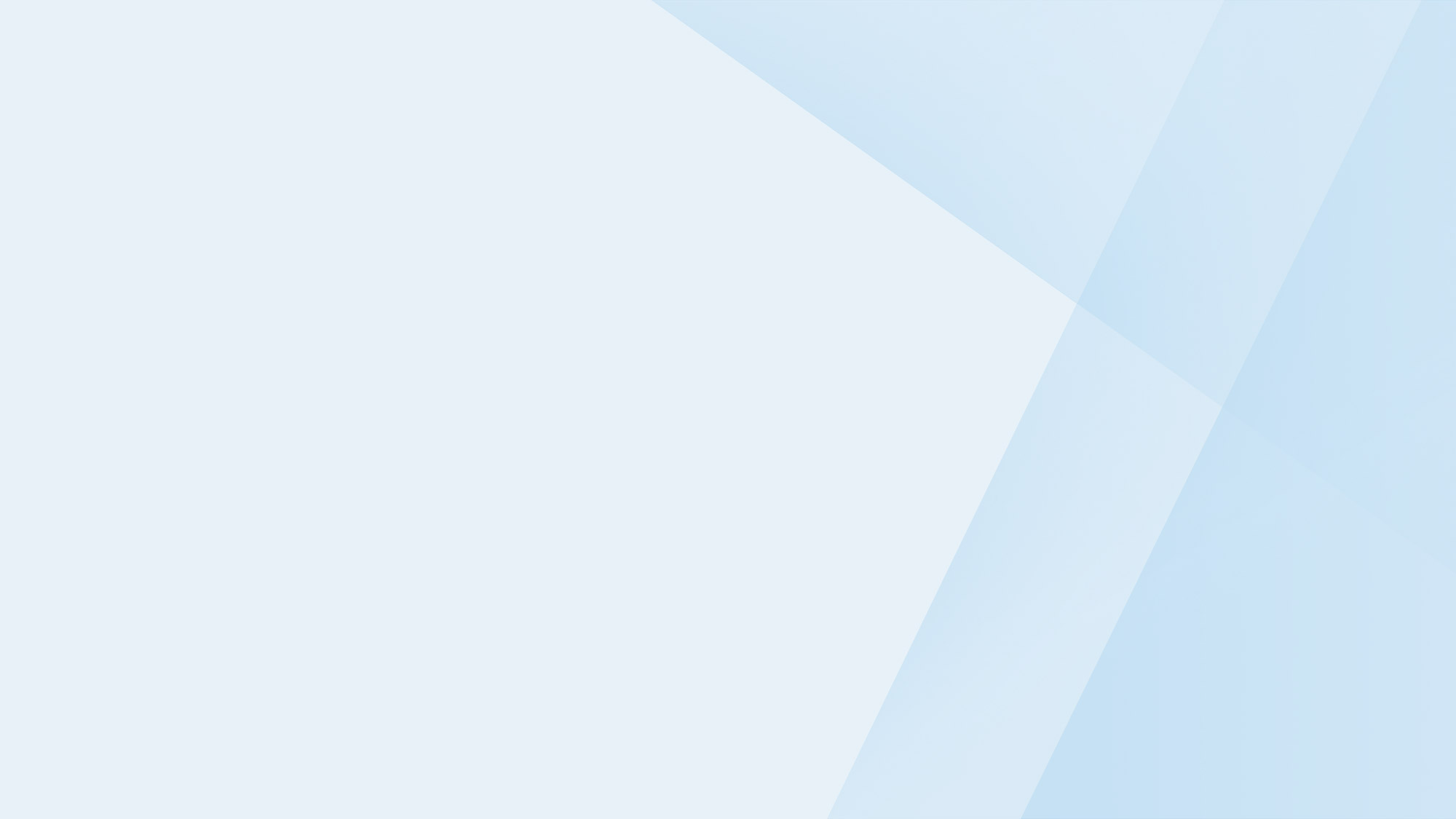
Take your business to the next level
Online bookings. Flexible pricing. Outstanding support.



