Let’s set the scene. You’re a charter company or boat operator who’s built a beautiful website and dreamt up tour packages that stand out from the crowd and now, you need to be thoughtful about how to manage your bookings.
Whether you offer private boat tours, private charter boats, big boat rentals, public sailing experiences, or anything in between, one of the biggest investments you’ll likely make is—you guessed it—your boats! Make the most of your vessels by using a powerful software that allows you to sell as many products as you can dream up without the risk of overbooking. Enter: Checkfront’s Product Builder.
As a boat rental or charter company, offering public and private booking options are great ways to maximize your revenue. Private bookings are those you make for a set number of guests in a single booking — think, chartering a boat for a private party. Public bookings are those you make that are open to the general public — think, a scenic harbour tour.
As your business grows, resource management for bookings becomes increasingly important — that’s why we created the Checkfront Product Builder. With it, there’s no need for complicated workarounds to set up public and private bookings; this functionality comes right out of the box.
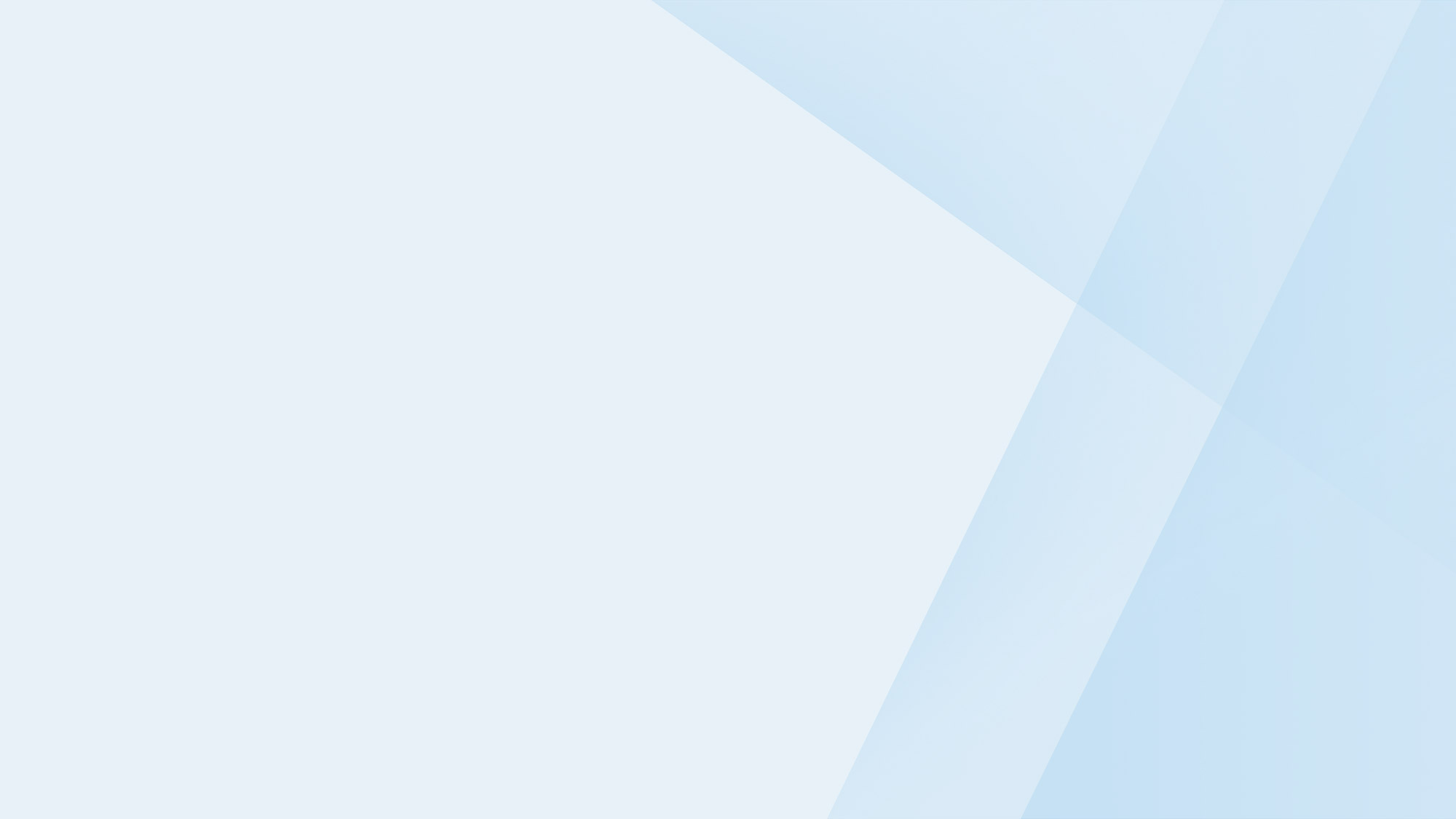
Start taking public and private bookings today!
Try Checkfront for free today. No credit card required.
How Product Builder Sets You Up For Success
To help demonstrate how powerful this feature is, let’s use a hypothetical boat tour company as our example: Checkfront Charters. Owned and operated by Alex Wave, they are a small business that has two boats in their fleet.
- One small boat (capacity: 6)
- One medium boat (capacity: 12).
They offer both private and public bookings to get the most out of their boats.
Let’s Speak The Same Language
Before we jump into how Product Builder will grow your business, let’s explore some of the common terms we use in Checkfront’s software to make that happen.
Let’s talk Products, Assets, and Availability.
- Product: This can be understood as the experiences your business sells. For example: an evening dinner cruise, a full-day fishing expedition, or, a half-day catamaran adventure.
- Assets: This is the equipment you need to run those experiences. For example: The boat(s), life jackets, fishing rods, and more.
- Availability: This can be understood as the time-based booking options you provide. For example: hourly, half-day, full-day, or multi-day.
Product Builder Powers a Growing Business by:
- Creating products that automatically connect to the availability of shared assets
- Creating custom rules around product availability
- Allowing you to set dynamic pricing for products
Let’s dive in.
Create products that automatically connect to the availability of shared assets
Checkfront Charters has four products, or experiences, for sale:
- Public – 2 Hr Inner Harbour Tour
- Private – 2 Hr Sunset Proposal Cruise
- Private – 4 Hr Bachelor/Bachelorette Harbour Cruise
- Private – Half-Day Corporate Team Building Cruise
With Product Builder, Checkfront Charters’ products are connected to Alex’s assets – one small and one medium boat. Therefore, when a Bachelor/Bachelorette Harbour Tour with 12 people is booked on a Saturday evening, the availability for Checkfront Charter’s medium boat is automatically adjusted for their three other products. Goodbye double bookings!
Create custom rules around product availability
Checkfront Charters’ most popular product is their 2hr Sunset Proposal Cruise. Knowing this, Alex wants to restrict the availability of their other products in order to ensure their boats can be prioritized for the sunset cruise.
Alex can:
- Set the availability for their Corporate Team Building Cruises for weekdays only
- Set the availability for their Bachelor/Bachelorette Harbour Tours for weekdays and weekends before and after sunset
- Set a rule to build in a 30-minute buffer between each booking window because Alex needs a half hour to clean and prepare the boat between each use
Set Dynamic pricing for products
To drive more bookings, Alex found that
- Monday and Wednesday afternoons are slower for bookings. So to try to increase bookings, they:
- Set a dynamic pricing rule that shows a 10% discount for their private tours on Monday and Wednesday
- Group sizes for their Bachelor/Bachelorette Harbour Tours tend to vary. So to always ensure their costs are covered, they:
- Set a guest min/max and a base rate of $900 for the private boat rental
- Their public tours weren’t inclusive to families so they:
- Set up pricing tiers for Children, Adults, and Seniors
Now, To give you a better picture of exactly how Checkfront helps Alex get their boat(s) booked up, let’s walk through the Checkfront Product Builder together in detail.
Product Builder in Action
Step 1: Create a Product
Let’s set up Checkfront Charter’s public Inner Harbour Tour with Product Builder.
- Alex starts by selecting Inventory > Products > + New Product.
- They fill out all the fields, selecting or creating a Category to keep things organized.
- Alex completes the Product setup by adding an exciting description, great professional photos, and a link to a 5-star video testimonial.

Step 2: Create Assets
With Alex’s product description completed, they move on to add Assets to their Inventory. It’s here in Product Builder where Checkfront understands that assets are shared when they’re attached to multiple Products.
- Under Inventory Type, Alex chooses Assets. Then, they add the type(s) of boats they have under Resources > + Create New.
- Alex fills out the fields and selects the Asset Category.
- Alex makes sure under Resources for each boat that they choose to Assign Asset by Capacity. This tells Checkfront’s Product Builder that for this product, the boats can be booked by individual seats – an important step not to miss for their public tour.
Alex repeats this process for their other boat/asset.

From Public To Private in One Click
To create their private tours, all Alex has to do is follow the same steps listed above except for one key difference. Under Resources, Alex simply chooses to Assign Assets by Quantity. This tells Checkfront that for this product, one boat is to be assigned per booking, making this a private boat tour.

In that single step, our software knows to show the price of this tour by asset (boat) instead of by capacity (individual guest). It also remembers that these boats are shared inventory, meaning that once a private Sunset Proposal Cruise is booked, Checkfront automatically removes the availability for Alex’s small boat from all other associated products for that date.
Step 3: Define Availability
With the building blocks of Product details and Assets created, Alex moves on to inputting the availability for this Product. It’s here where they can specify when this product can be booked and how it can be booked.
- For their 2hr Inner Harbour Tour with the drop-down menu, Alex selects Adults, Children and Seniors as guest options.
- As this is a 2-hour tour, Alex chooses Time Slots for how this product is booked.
- Because Checkfront Charters is a business that operates around seasonality, their hours differ for Spring/Summer and Fall/Winter. So, Alex easily selects different availability for this product given the weather and hours of sun.

Alex also likes to set a different guest maximum depending on the season. Why? They know their private tours are more popular and bring in more revenue in the summer. So, to keep their Medium Boat open for these bookings, they set the availability to a maximum of 6 for their public tour in the Spring & Summer.
Step 4: Define Pricing
In Product Builder, Alex has a variety of pricing opportunities. From seasonal pricing options, group booking discounts, timeslot and per-hour rate types, and more. With all these options, Checkfront Charters can offer their customers an array of products at different price points.
- Alex chooses their Rate Type as Per Timeslot as their Inner Harbour Tour operates every 2.5 hours.
- They define their Base Rate for the boat, ($0, since this is a public tour) and for each guest type.
- To ensure they’re collecting their taxes, Alex adds a State Tax. Then turns Booking Deposit on and customizes their deposit type to 50% of the total booking cost.

- As Fall & Winter are slower seasons for Checkfront Charter’s public tour, Alex chooses to set a 10% seasonal discount to incentivize bookings in the Pricing Table by selecting Add Rate > Availability > Fall/Winter .

With everything in place, Alex activates the product and can preview the booking page and make a test booking before making it available on their website. Rather than simply linking to their booking page, Alex adds Checkfront’s booking widget to their website to create a seamless booking experience for guests.
Final Thoughts
Thanks to Product Builder, Alex is able to grow their business and get the most out of both of their boats. After a simple set up process, they’re confident that their public and private tours are priced competitively, all while being mindful of high and low season and with no chance of double bookings. No workarounds, no complicated systems, just more products built to drive more revenue. The best part? Checkfront did all the heavy lifting!
We created Product Builder to empower you to offer both private and public bookings without fear. That way, you can get back to what you’re passionate about, sharing unforgettable experiences with customers.
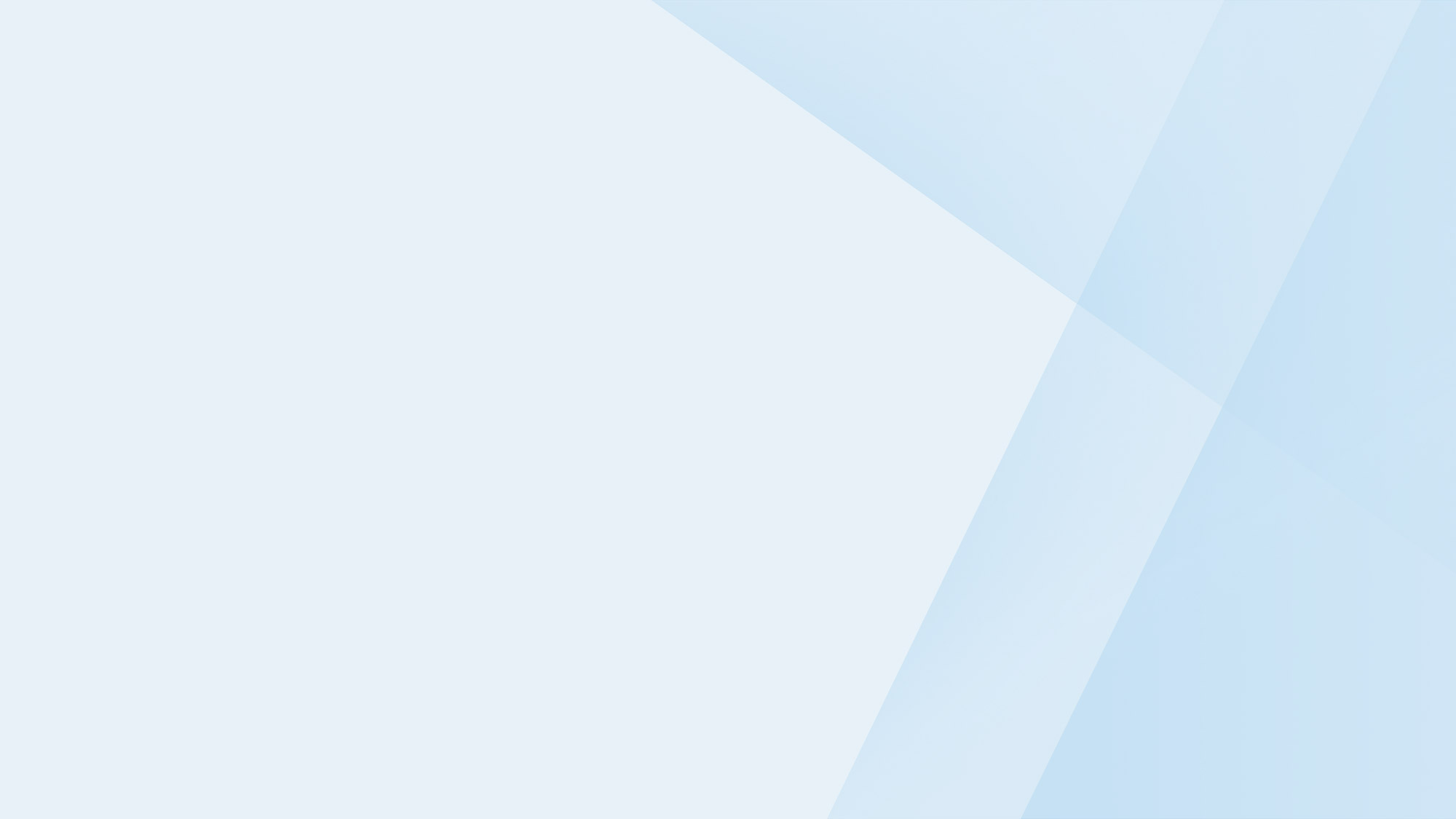
Take your business to the next level
Online bookings. Flexible pricing. Outstanding support.



